Adding Users to Your Site
All Broward College employees (@broward.edu) have access to the CampusPress One Access Title so permissions only need to be adjusted at the site level. Super Admins and have access to add and edit site permissions. Site Admins have rights to Add Existing or New Users.
Since we use Single Sign On to authenticate our users, please follow the instructions below vs. the ones posted in CampusPress knowledge base. Review user roles to make sure you grant users the right level of access.
To add a new user, go to the site where the user should have access, click on Users > Site & User Creator.

Next, click on the + Add new user

You can add one or multiple users at once, by clicking on + Add new user

Select New User (if they are NOT part of any other site) or Existing User if they are already part of the BC Sites Network.
- Select Role
- Click Create Users
Note: you will be prompted if the user already exists. Users must hold a @broward.edu email address.
Once a user is added, instruct them to log in to your site dashboard:
- Log in through One Access and click on the Campus Press (Sites/Blogs) Tile
- If prompted, click on Use My School ID

- You will be redirected to the general Seahawk Spot dashboard.
- Select YOUR site’s Dashboard from the “My Sites” menu located in the upper-left corner